5. Setting your Alert levels
Fourth Frontier
Last Update 6 months ago
1. Once you are wearing the Frontier X2, and it is connected to the mobile application (blinking green), select the “Activity” button on the tab at the bottom of your Home screen
2. To edit your alert settings, click on the red “Edit Alerts” button. You can use the vibration alerts (single buzz & double buzz) to help you train within a zone.
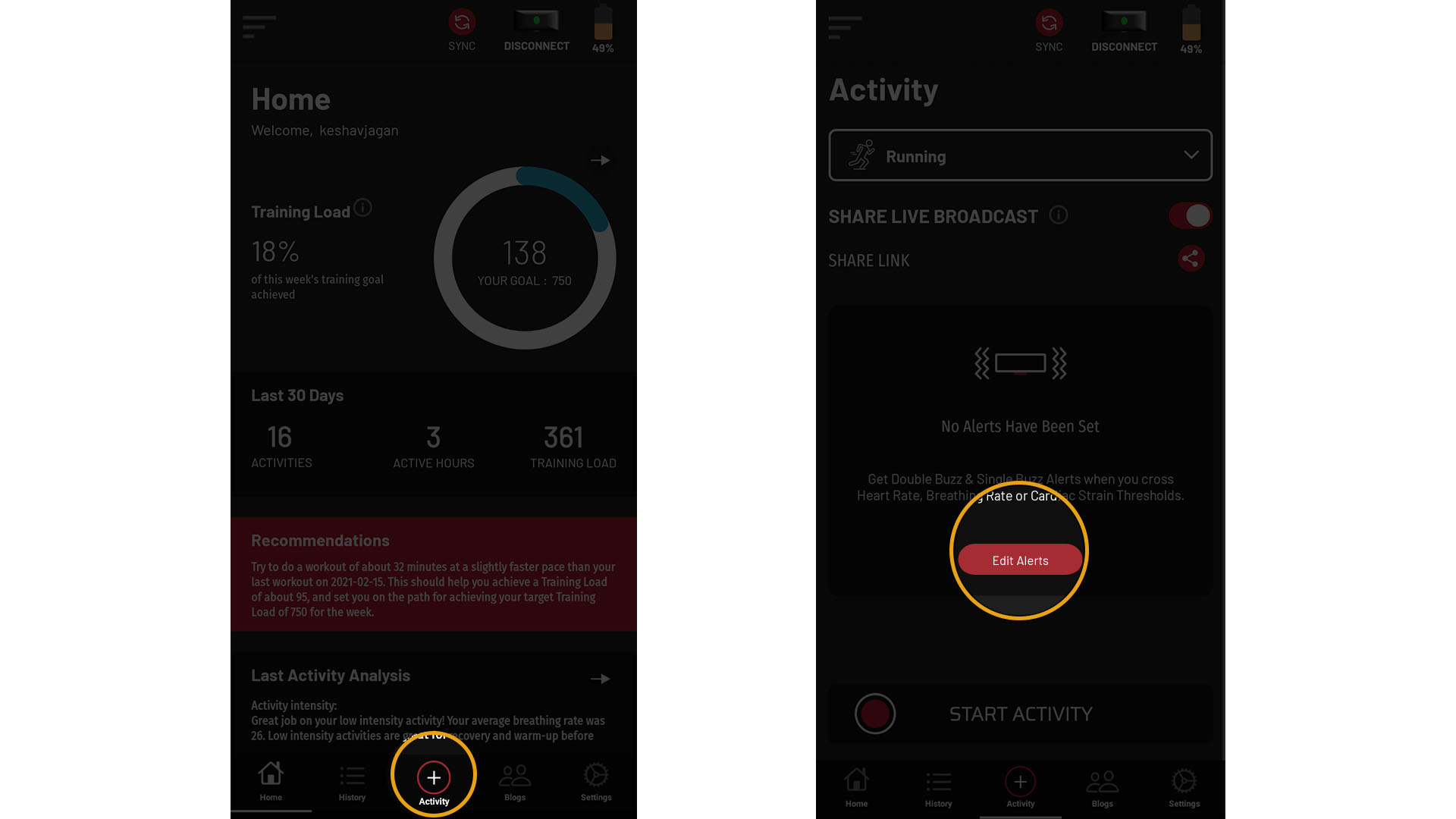
3. For both Double & Single Buzz, you can set up the following:
- Choose a parameter for which you would like to receive the respective alert. You can now choose between Heart Rate, Breathing Rate or Strain.
- Decide whether you would like this limit to be an upper or lower limit.
- By choosing an upper limit you will get a buzz every 20 secs when you are above the upper limit threshold
- By choosing a lower limit you will get a buzz every 20 secs when you are below the lower limit threshold
- Specify the threshold value with the slider, above or below which you will receive a vibration alert.
- Repeat the steps for the other alert. You can also choose to set one alert or none at all.
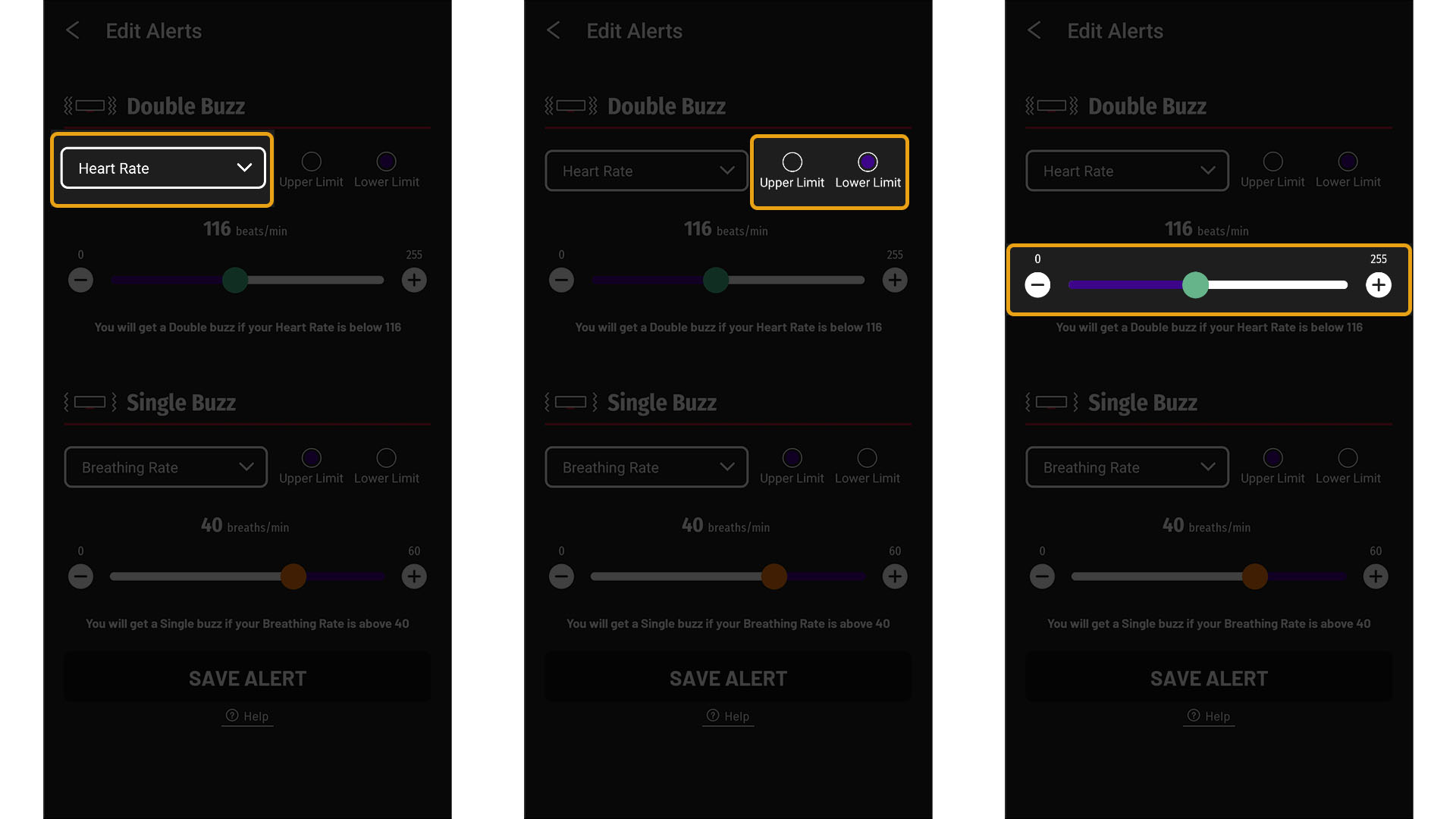
4. “Save Alert” once you are happy with your alert settings.
5. On the “Activity” screen you will see a quick view of the alert settings.
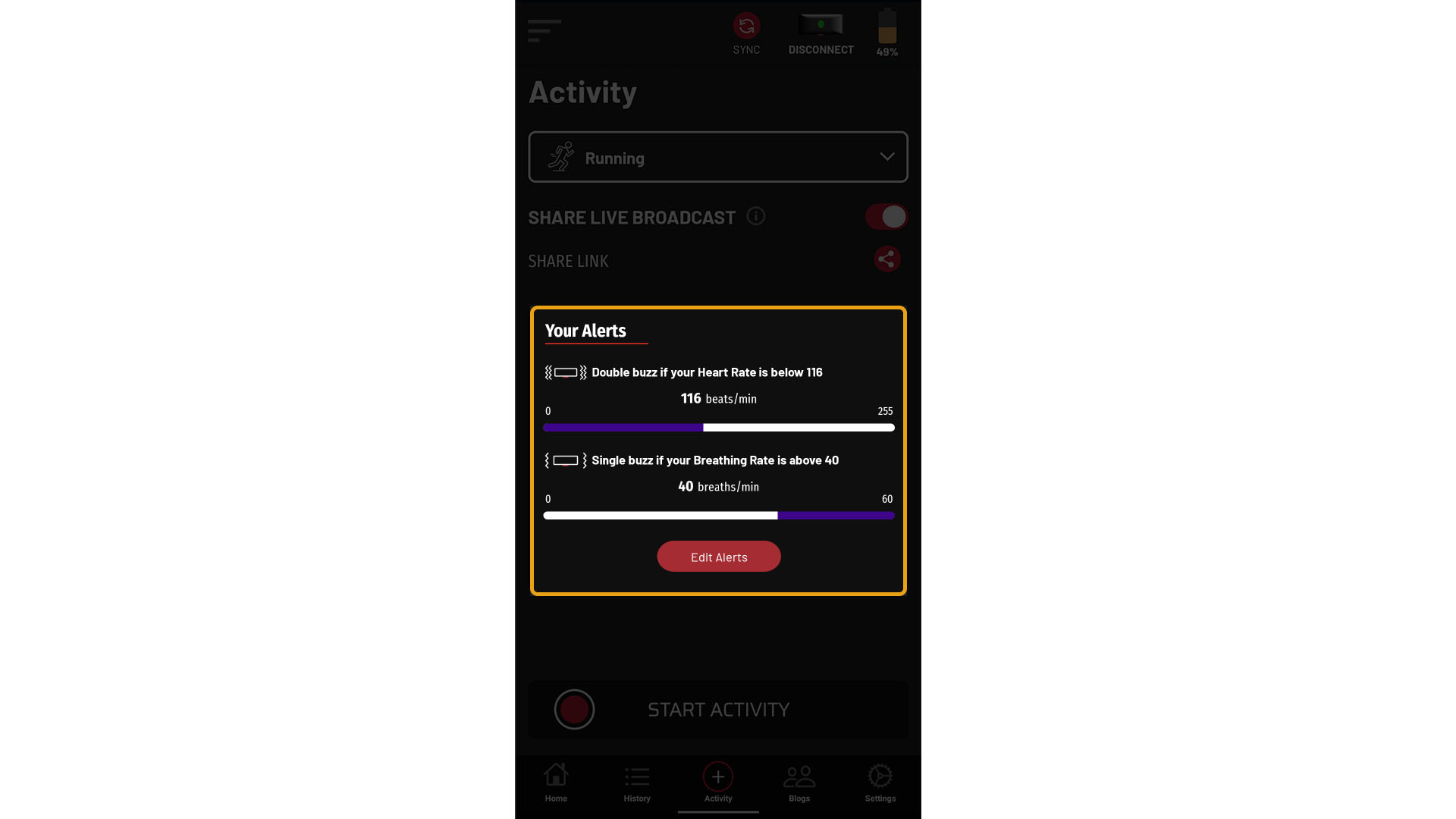
Note: Each individual should determine their optimal alert settings by training with the device.

