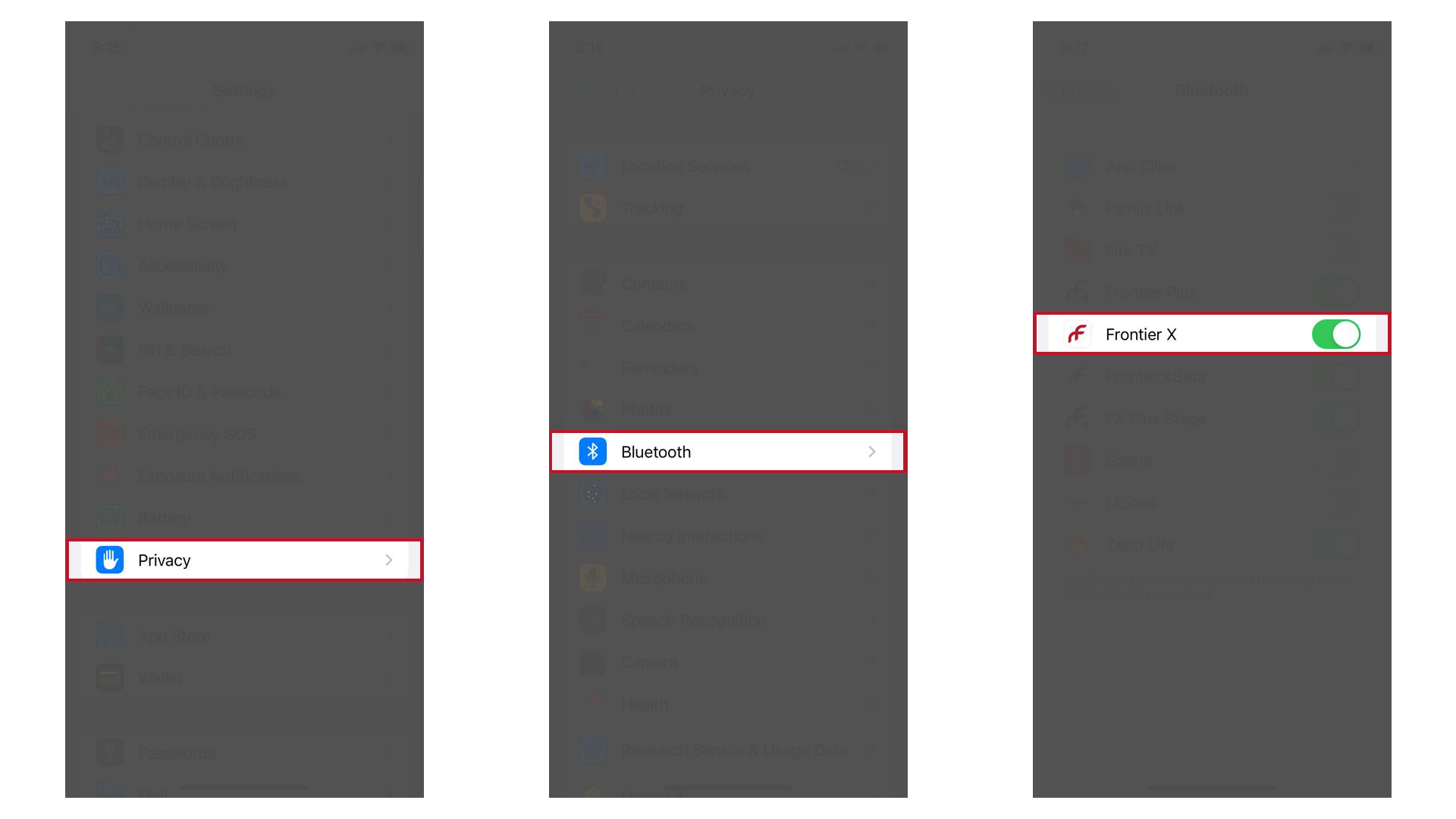3. Switching On & Connecting your Phone to the Frontier X/X2
Fourth Frontier
Last Update 3 jaar geleden
1. When you unbox the Frontier X/X2 for the first time, you need to press down on the Blue Button for 6 seconds, and then let go. You will now see the red, blue and green LEDs light up on top of the device, and then the screen will come on and show you the logo. Once the device has been activated for the first time, you only need to press the button once to start the device. After five minutes of inactivity, your Frontier X/X2 will go into sleep mode to save battery.
2. Charge your Frontier X/X2 up to at least 50%, if it's not charged already.
Important: Before charging your Frontier X/X2, please follow the detailed charging procedure.
3. Once charged, disconnect the Frontier X/X2 from the charger.
Important: Do not proceed with the steps below without following Step 2 & Step 3 as it will lead to a device malfunction.
4. Press the blue button on your Frontier X/X2 once, and the color display on the device will come on, and show you the current time, followed by a summary of your last Workout, as well as battery and memory percentages.
5. After this, the display will go dark, and the device will show a blinking blue light for the next 5 mins. As long as the device is flashing blue, you can connect the device to the mobile app.
6. While the device is blinking blue, go to the Home Screen of the Frontier X app and click on “Connect” on the top-right corner of the app.
7. Select the device ID of your Frontier X/X2 to connect with it.
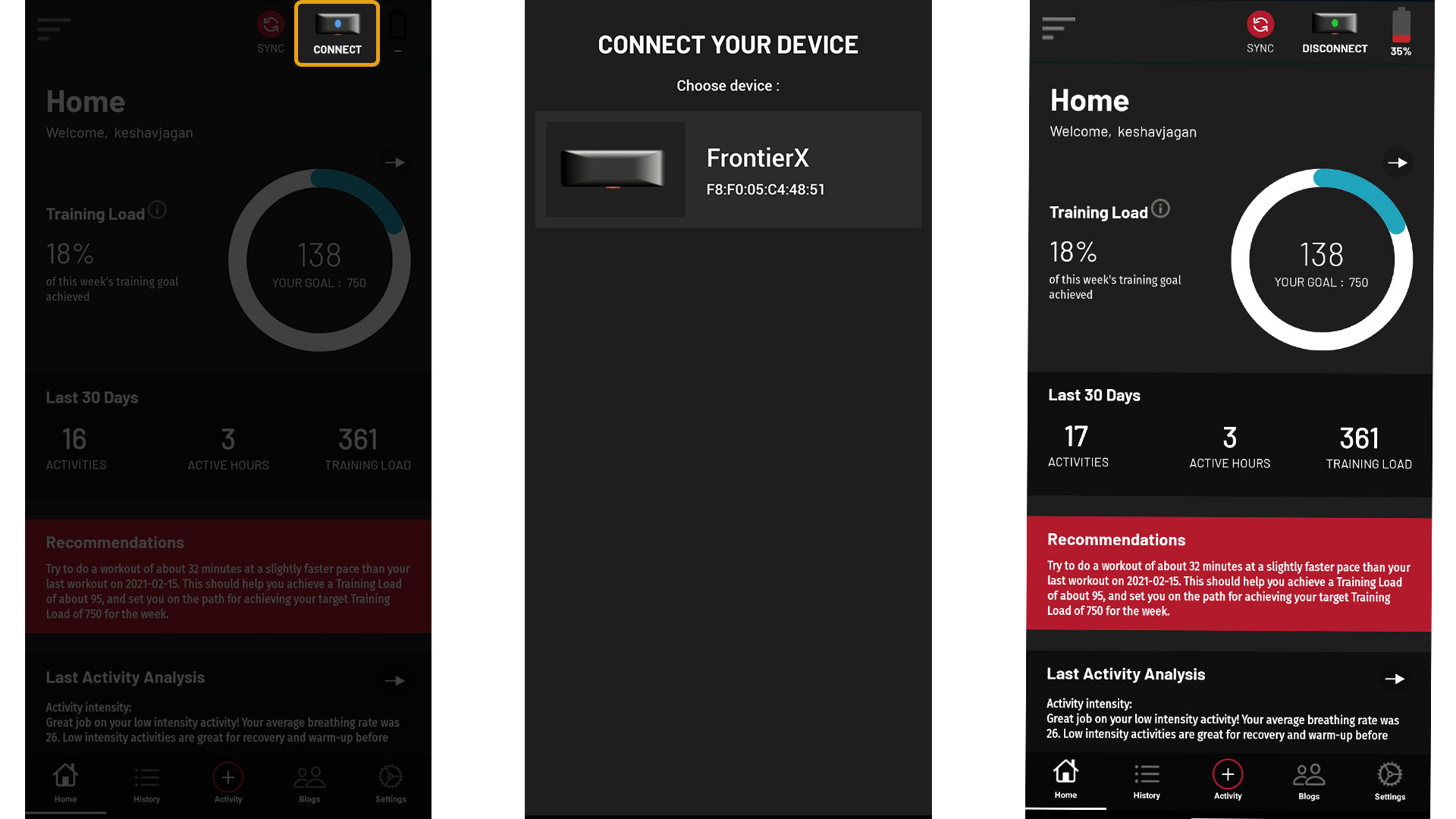
8. Once the device is connected, the blue blinking light will turn into a green blinking light. Now you can wear the device and use the app to start recording, generate an ECG report in pdf format, or live-stream your ECG on your mobile phone.*
Note: With the introduction of iOS 14, Apple devices now ask for the user's permission before connecting to bluetooth. In case your iPhone, iPad etc. uses iOS 14, please follow the steps below:
1. Go to Settings > Privacy > Bluetooth
2. Turn the switch for Frontier X on.